Connecting a Webcam to a Hyper-V VM via RDP
As mentioned before, I run work on a VM on my personal machine. I use Hyper-V as the hypervisor. For a while, struggled how to get the webcam to be available in the VM. Turns out you can just use the Remote Desktop Protocol (RDP) for this.
It isn’t quite as simple, however. When you enable “Enhanced Session” mode in Hyper-V, you are in fact using RDP. But that path doesn’t allow for the webcam forwarding for some reason (Microsoft friends: please enlighten me). Instead, you have to use RDP over the network:
Step 1: Enable Remote desktop in the VM
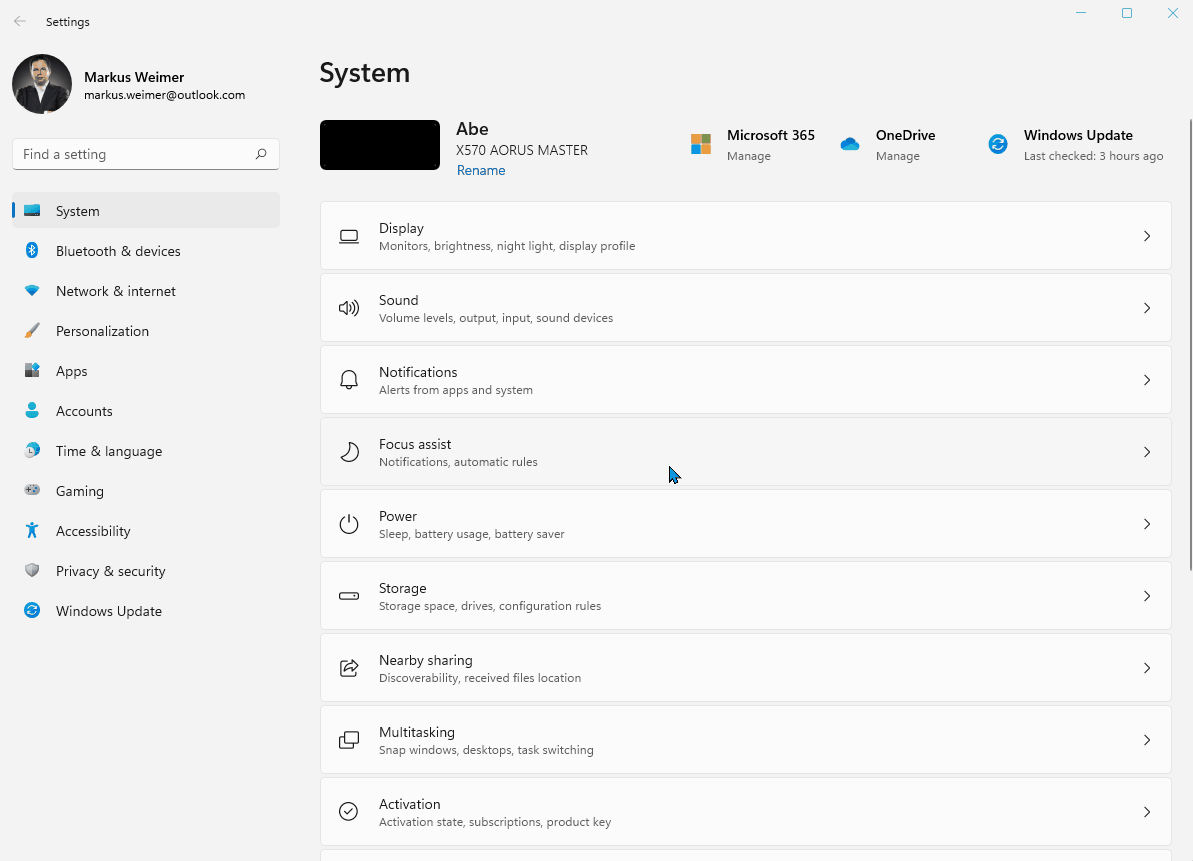
Step 2: Determine the IP address the VM has on the local network
Your rooter will be able to tell you. Or use the hostname. For me, it is mweimer-homevm
Step 3: Connect via Remote Desktop Client and forward the webcam
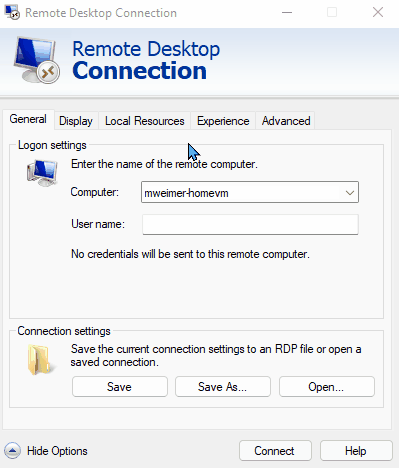
Step 4 (maybe): Make sure that you can in fact log in
The above did not work for me. That is because I wasn’t able to log in to the VM
using any credentials I could provide to the Remote Desktop Client. However, I
was able to circumvent this my disabling logging in via the Remote Desktop
Client. Instead, I now log in within the RDP session. To do so, open the .rdp
file with a text editor and add the following lines:
enablecredsspsupport:i:0
authentication level:i:2
Note: I don’t have this sort of knowledge at my disposal. A kind coworker found my other post and shared these two magic lines with me.